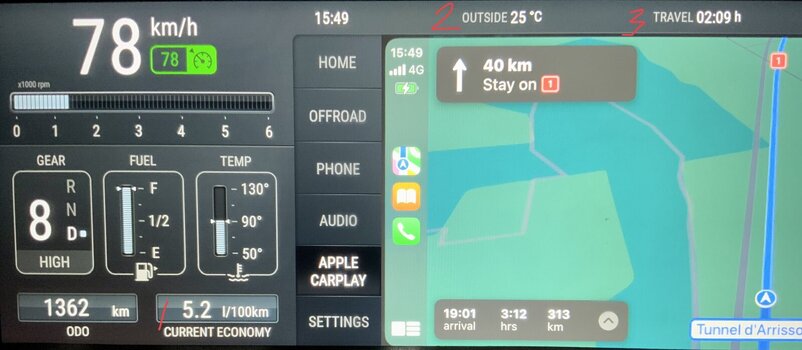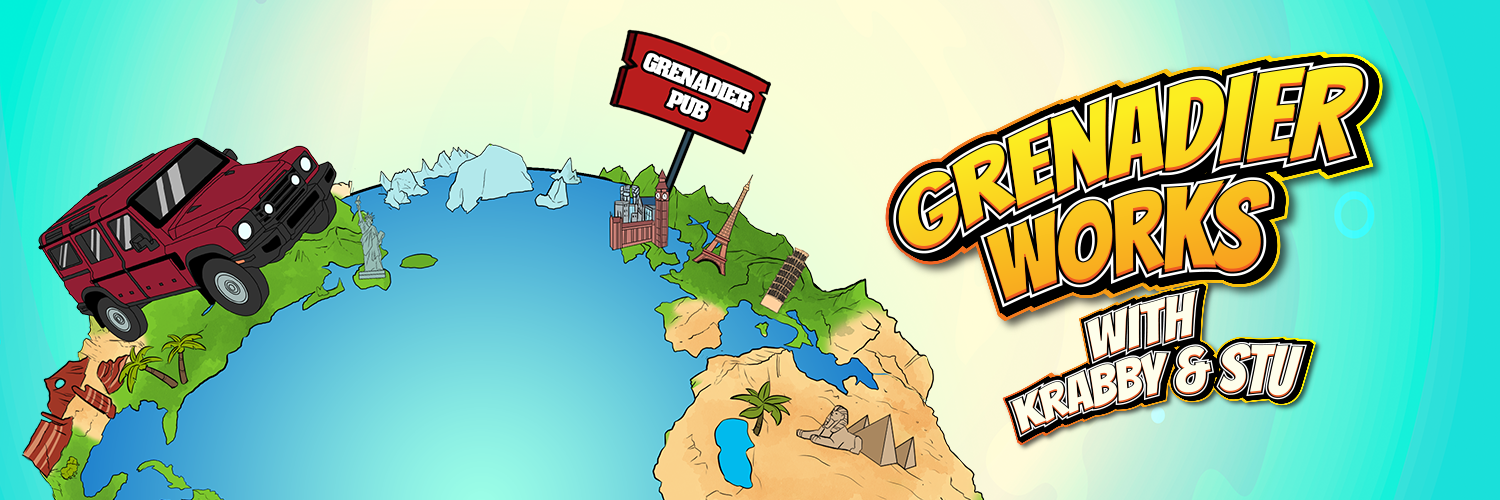Where is the Info1 Display area located on the main display?
I am trying to configure the display using the “Configure Info Areas” menu and there are three info areas: Info1, Info3 and Info4 - not sure what the story is with Info2.
Info 3 and Info4 appear to be at the top of the display approximately 60% and 80% over to the right hand side (I’ve got a LHD vehicle).
Info1 though has a lot more options to enable / disable including useful ones like: Average Fuel, Average Speed, Current Fuel Consumption, Drive Time, Drive Distance, Adblue range Remaining.
I am trying to configure the display using the “Configure Info Areas” menu and there are three info areas: Info1, Info3 and Info4 - not sure what the story is with Info2.
Info 3 and Info4 appear to be at the top of the display approximately 60% and 80% over to the right hand side (I’ve got a LHD vehicle).
Info1 though has a lot more options to enable / disable including useful ones like: Average Fuel, Average Speed, Current Fuel Consumption, Drive Time, Drive Distance, Adblue range Remaining.